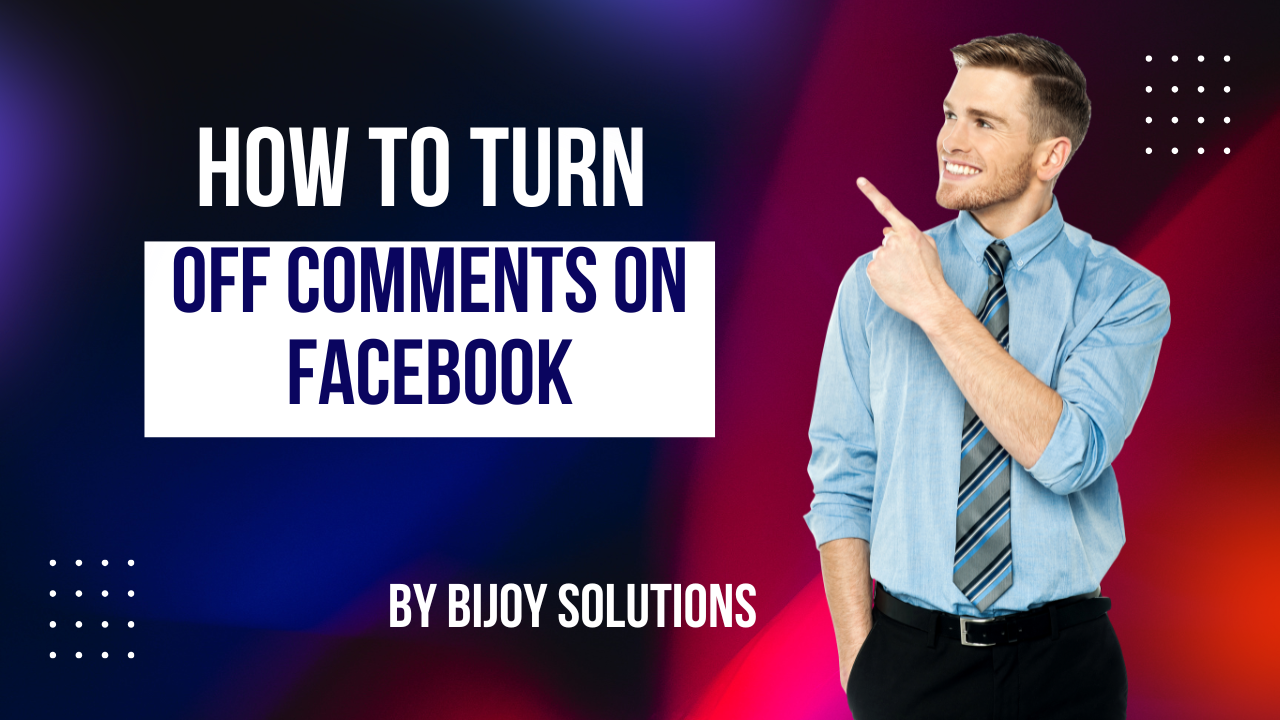how to turn off comments on facebook post: A Professional Guide to Managing Your Posts—both on regular posts and Facebook Stories—so you can maintain control over your online space.
Facebook , not every post is meant to spark a conversation. Whether you’re sharing personal updates, promoting a product, or simply posting content you don’t want to discuss, you might want to prevent others from commenting on your Facebook posts.
Why Turn Off Comments on Facebook?
Before we dive into the steps, let’s quickly explore why you might want to turn off comments:
- Preventing Negative Interactions: Sometimes, posts attract unwanted negativity or trolling. Turning off comments can protect your mental well-being and maintain a positive environment.
- Privacy: If you’re sharing something personal or sensitive, you may prefer not to open it up for public commentary.
- Managing Professional Image: For business or brand pages, you may want to curate the conversation around your posts. Limiting comments can help maintain a professional image.
- Avoiding Unsolicited Feedback: Whether it’s advice you didn’t ask for or unnecessary questions, turning off comments can provide relief from unwanted suggestions.
Now that you understand why turning off comments might be necessary, let’s get into the “how to turn off comments on Facebook post.”
How to Turn Off Comments on Facebook: Step-by-Step
1. On Desktop (Web Version)
how to turn off comments on Facebook post is easy on desktop. Here’s how:
- Log into Facebook: Open Facebook in your preferred browser and log in to your account.
- Navigate to Your Post: Once you’re in your feed, find the post for which you’d like to disable comments.
- Click on the Three Dots: On the top-right corner of your post, you’ll see three horizontal dots (•••). Click on these dots to open a drop-down menu.
- Select “Turn Off Commenting”: In the options that appear, choose “Turn off commenting.” This will immediately stop others from commenting on your post.
- Done: You’ve successfully disabled comments! Your post will remain visible to your audience, but no one can add new comments.
To re-enable comments later, follow the same steps and click “Turn on commenting.” This will restore the comment section.
2. On Mobile (Facebook App)
If you’re using the Facebook app on your smartphone or tablet, follow to know how to turn off comments on Facebook post:
- Open the Facebook App: Launch the app on your iPhone or Android device and log in to your account.
- Find Your Post: Scroll through your feed and tap on the post for which you want to disable comments.
- Tap the Three Dots: In the top-right corner of the post, tap the three dots (•••) to open the options menu.
- Select “Turn Off Commenting”: From the list of options, select “Turn off commenting.” This will disable comments on the selected post.
- Done: Comments are now turned off for your post.
To turn comments back on, just repeat the process and select “Turn on commenting.”
3. For Facebook Stories
Facebook Stories are a bit different from regular posts, and while they don’t have a traditional comment section, you might want to control who can reply or interact with your Stories.
Here’s how you can control interaction on your Stories:
- Go to Your Story: Tap on your profile picture at the top of your feed to view your current Story.
- Tap the Three Dots: In the top-right corner, tap the three dots (•••) to open the options.
- Select “Story Settings”: Choose “Story Settings” from the menu that appears.
- Disable Replies: Under the “Replies” section, select “No one” to prevent anyone from commenting or replying to your Story. You can also choose “Friends” if you want only people you are friends with to comment.
This way, your Story will remain interactive only with the audience you’ve chosen.
Things to Remember
- Existing Comments Remain: Turning off comments will not remove any existing comments. If you want to delete previous comments, you’ll need to do so manually.
- Post Visibility: Turning off comments does not affect the visibility of your post. It only disables the ability for people to add new comments.
- Content Engagement: While you can control comments, likes, and reactions on your posts will still be enabled, unless you choose to adjust your privacy settings further.
- Temporary Action: If you’re just looking to stop comments for a short period, you can always turn comments back on later.
Alternative: Control Your Audience via Post Privacy Settings
If you want to limit who can comment on your posts without completely turning off comments, you can adjust your post’s privacy settings to control the audience. Here’s how:
- Before Posting: When creating a new post, tap the audience selector button (usually a globe or lock icon next to your post).
- Choose Your Audience: Select “Friends,” “Friends except…” or “Only Me” to restrict who can see or comment on your post. For more control, you can also use “Custom” to specify particular people who can view or comment on your post.
By restricting the audience, you can reduce the likelihood of unwanted comments while still keeping the post public for a select group.
Conclusion: Take Control of Your Facebook Feed
Turning off comments on Facebook is a straightforward yet effective way to control the narrative around your posts. Whether you’re protecting your privacy, avoiding unwanted feedback, or managing professional interactions, Facebook gives you the flexibility to turn off comments with just a few clicks.
By following the steps outlined in this guide, you can ensure that your Facebook experience aligns with your personal or professional goals—free from unwanted commentary. If you ever feel like opening up the conversation again, the option is always available with a simple toggle.
Take charge of your social media presence, and enjoy a more focused and positive Facebook experience today!